How do I backup my Hotmail or Outlook.com mail?
Why is Hotmail backup necessary?
All of the trouble you can meet is a mistake action for you, and you can lose important email data. So better you should backup emails from Hotmail/Outlook.com into common file formats. You should choose filter options had available in software to backup email that you want.
How to Backup Emails from Hotmail/Outlook.com Account to Hard Drive?
You should often back up the content that you store on the cloud.
Have big trouble with email on the web is if you have hacked and you don't have a backup, you can lose everything. So the backup emails are essential.
You can back up your Hotmail emails by using Outlook Express, MS Outlook, Windows Mail or Thunderbird with the corresponding Backup4all plugin.
How to backup Hotmail emails using Outlook Express.
- Add your Hotmail account in Outlook Express by entering the email address and password.
- Access the newly created account in Outlook Express and wait for the application to download your emails.
- Open Backup4all and select File->New Backup (Ctrl+N).
- On the first page enter a name for the backup in the Name field.
- Select a destination for the backup. Click Next.
- From the Selection of files and folders drop-down list, select Outlook Express.
- You will see a list of the items to be backed up. You can clear (un-check) the items that you do not want to back up. Click Next.
- On the next page, select the backup type. The Full or Mirror type is recommended.
- Click Save, then Save and run.
How to backup Hotmail emails using MS Outlook.
- Add your Hotmail account in MS Outlook by entering the email address and password.
- Access the newly created account in Outlook Express and wait for the application to download your emails.
- Open Backup4all and select File->New Backup (Ctrl+N).
- On the first page enter a name for the backup in the Name field.
- Select a destination for the backup. Click Next.
- From the Selection of files and folders drop-down list, select MS Outlook.
- You will see a list of the items to be backed up. You can clear (un-check) the items that you do not want to back up. Click Next.
- On the next page, select the backup type. The Full or Mirror type is recommended.
- Click Save, then Save and run.
How to backup Hotmail emails using Windows Mail.
- Add your Hotmail account in Windows Mail by entering the email address and password.
- Access the newly created account in Outlook Express and wait for the application to download your emails.
- Open Backup4all and select File->New Backup (Ctrl+N).
- On the first page enter a name for the backup in the Name field.
- Select a destination for the backup. Click Next.
- From the Selection of files and folders drop-down list, select Windows Mail.
- You will see a list of the items to be backed up. You can clear (un-check) the items that you do not want to back up. Click Next.
- On the next page, select the backup type. The Full or Mirror type is recommended.
- Click Save, then Save and run.
How to backup Hotmail emails using Mozilla Thunderbird.
- Add your Hotmail account in Mozilla Thunderbird by entering the email address and password.
- Access the newly created account in Outlook Express and wait for the application to download your emails.
- Open Backup4all and select File->New Backup (Ctrl+N).
- On the first page enter a name for the backup in the Name field.
- Select a destination for the backup. Click Next.
- From the Selection of files and folders drop-down list, select Mozilla Thunderbird.
- You will see a list of the items to be backed up. You can clear (un-check) the items that you do not want to back up. Click Next.
- On the next page, select the backup type. The Full or Mirror type is recommended.
- Click Save, then Save and run.
How to backup Hotmail emails using Hotmail Backup software.
- Install Hotmail Backup software and fill information of user account.
- Select one e-mail format: EML, PST, MSG or MBOX.
- Then click on "Browser" button to choose the desired location where you to export email data & click on "Start" button to begin the email download process.
- Once all email items are downloaded to your computer, the software will show a confirmation message "Download completed successfully". Then Click on "OK" button.
How to downloading contacts.
When you lose a Hotmail account, which happens way too often, they’re often most distressed by no longer having access to their contact list.
If you’re not using Windows Live Mail, I strongly suggest that you export your contact list periodically.
- Log in to Outlook.com as you normally would.
- Click the icon
 of the left top page.
of the left top page. - Click on People to access your contact list.
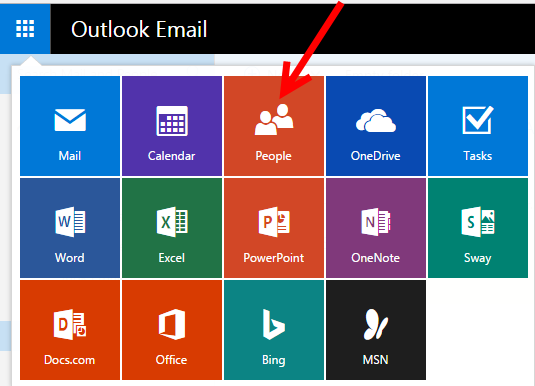
4. Click on the Manage menu at the top.
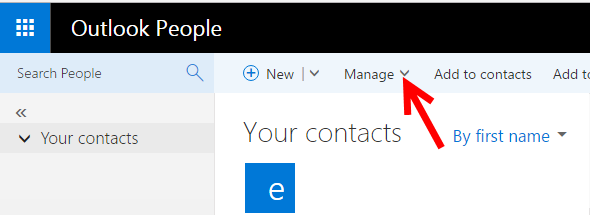
5. Click Export Contacts.
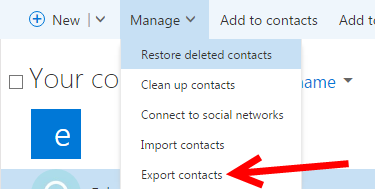
6. Click Export.
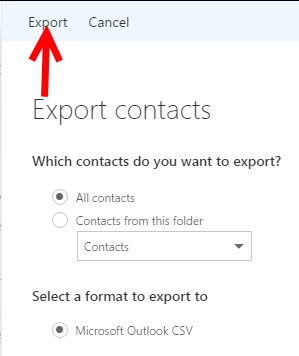
Questions
 Collin Holland
Collin HollandEmails in my inbox have disappeared
these last 2 days what was in my inbox have gone for no reason, both on my computer and IPhone.
3 answers |Open
 Durwood Foote
Durwood FooteI cannot login to my wife's hotmail account on my computer because it automatically opens to my outlook account and I don't know how to change to her hotmail?
I cannot login to my wife's Hotmail account on my computer because it automatically opens to my Outlook account and ...
2 answers |Open
 Carol Malott
Carol Malott Joan King
Joan Kingchange pasword
I want to change the Password on my main Hotmail email account. Hotmail is supposed to send a "code" to ...
2 answers |Open
 louis wen
louis wencan naot open my email
Emails are received but cannot be opened to see contents. Only word "loading" comes out.
2 answers |Open