Hotmail Login
You can continue to sign-in with your Hotmail account (@hotmail.com) using the same password.
- Go to https://www.hotmail.com or https://outlook.com. This will redirect you to the login.live.com. Don’t worry, it is the domain which will direct you to your Hotmail inbox.
- Enter your Hotmail Account username and password.
- Please enter exactly your full email address. Example: com@hotmail.com ( This can be an email account ending with @outlook.com,@hotmail.com, @msn.com, or @live.com, and includes international domains, such as @outlook.co.uk, or any custom domains hosted on Outlook.com. )
- Passwords are case sensitive, so please check whether caps lock is on before you enter Hotmail login password
- Click on sign in button to come to Hotmail home page, where you can manage your Hotmail emails.
You will reach Hotmail inbox which is now Outlook Mail. You can access all your old Hotmail emails and contacts in outlook.com. If you face any issues in Hotmail account login, please visit Outlook login support page
Tips:
- If you're signing in to a public computer, make sure to sign out before leaving the computer.
- Check the small box below password box saying "Keep me signed in" if you want to remember your login credentials for next time. Ensure that you are using your personal computer.
Hotmail App
Make sure that your device already installed Hotmail App. If not, you can download it for free from Google Play. The app’s name is currently: Microsoft Outlook. Microsoft’s app is a handy and commanding email tool. You can manage your emails and attachments efficiently and access contact lists and calendars with a single swipe of your digits. It might not support all email providers but could work well with Exchange, Outlook.com, Yahoo Mail, Gmail, iCloud, and Office 365 email accounts.
STEP 1: Launch it, and you’ll be prompted to enter your email address and password.
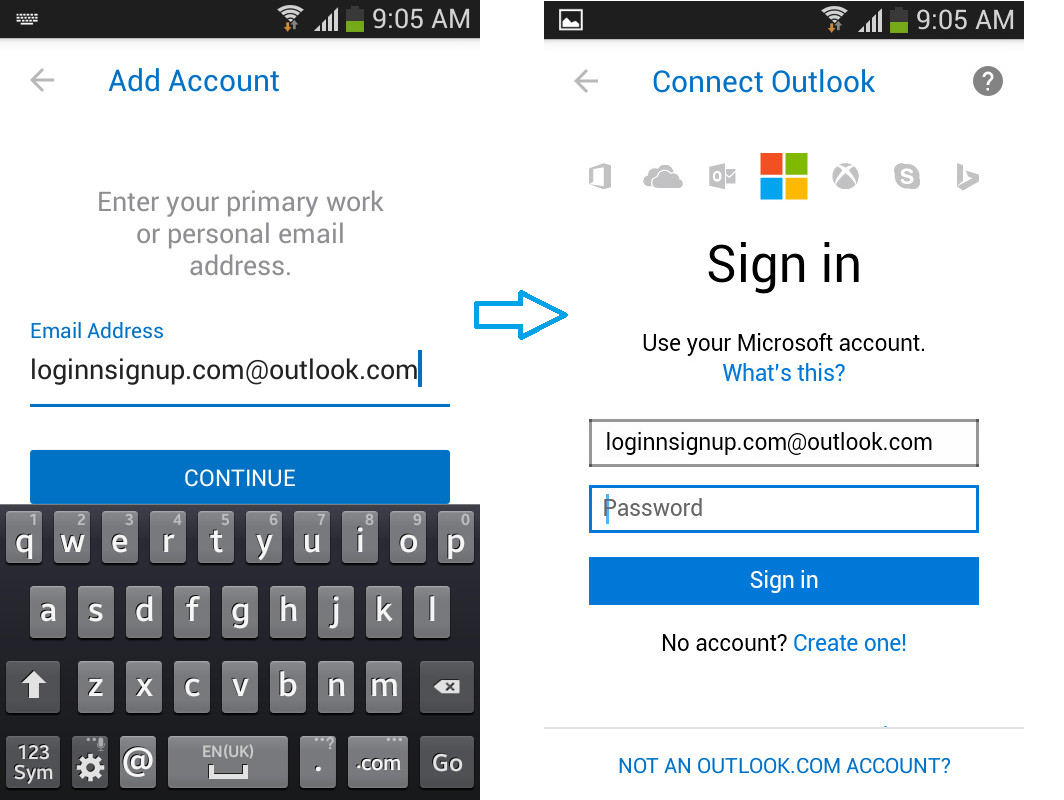
STEP 2: After configuring a few synchronization settings, you’ll see your inbox. The official Hotmail app
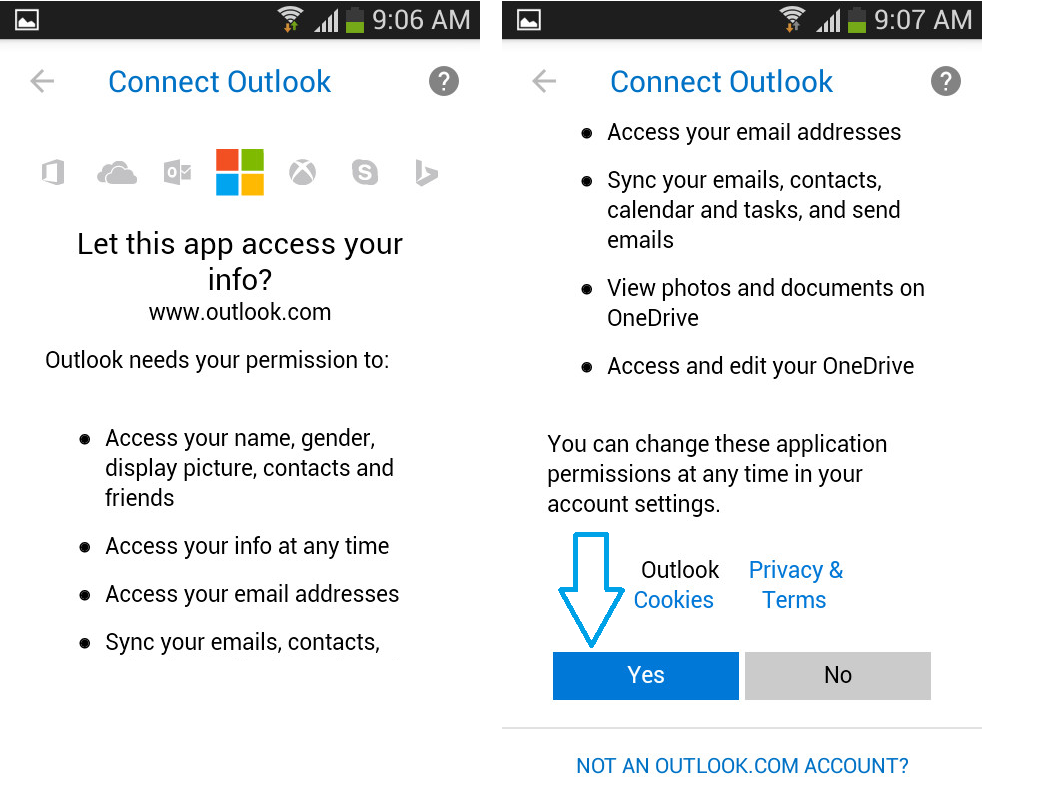
Features
- Manage your emails and attachments easily
- Synchronization of contacts, calendar, and events: You could access contact lists and calendars with a single swipe of your digits.
- Multiple accounts support: You can configure several Outlook.com or Hotmail addresses.
- Push email: If you daily receive a plethora of emails, the app will analyze your ongoing communication to bring the most important conversations to the top.
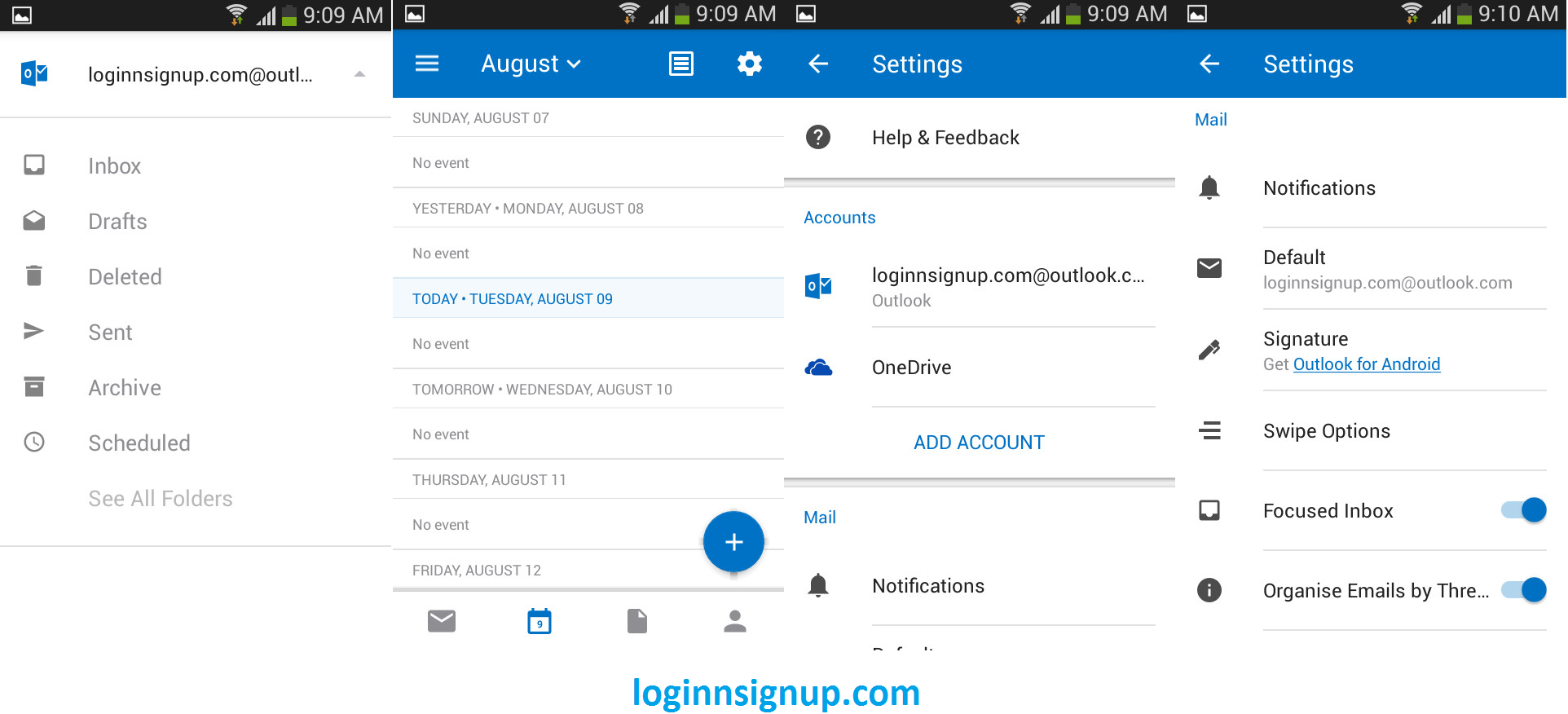
Built-In Email App
STEP 1 : Open your built-in email client
Tap Settings > Accounts > Add account > Exchange.
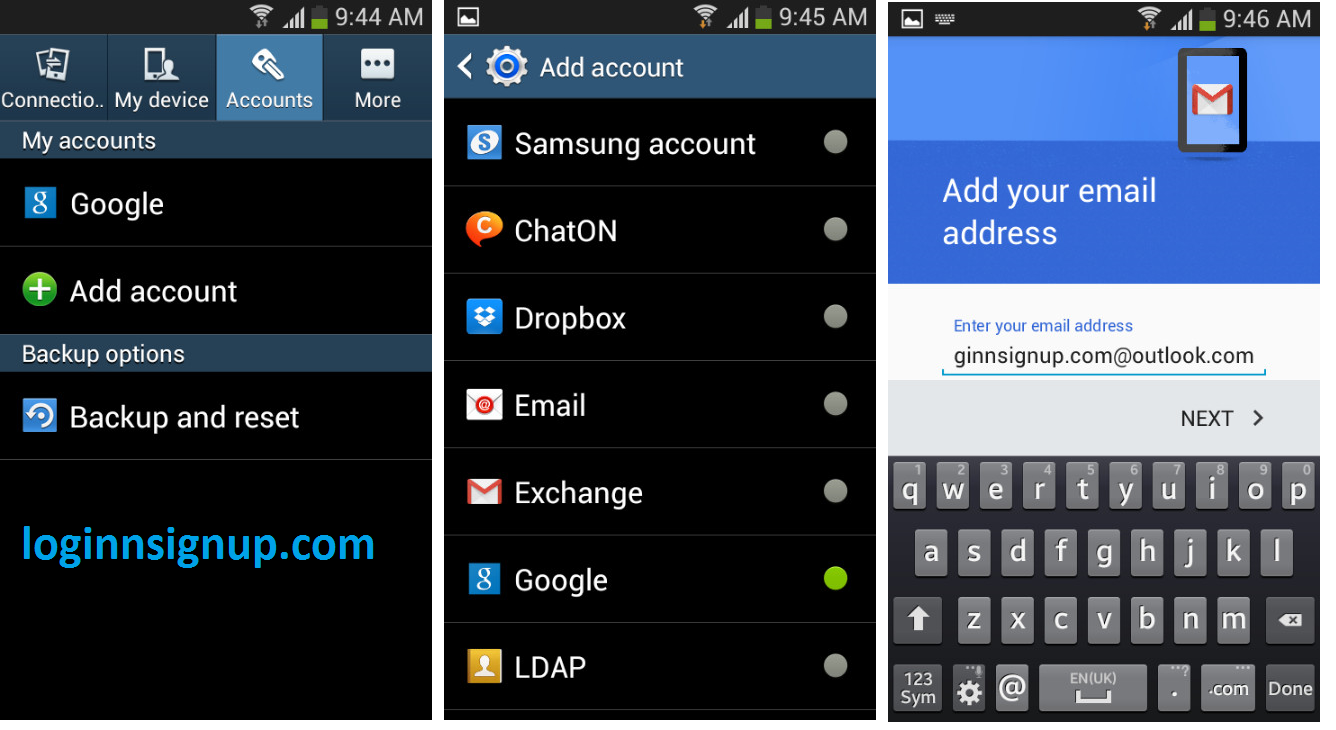
STEP 2: Enter your Hotmail username and password.
Notice: Type your full email address, for example, hotmailwiki.com@outlook.com (or @hotmail.com,@msn.com, @live.com, @outlook.co.uk)
STEP 3: If you want to set up your company email on the built-in app, you need to know the following:
- Email and Password
- Incoming and Outgoing Server
- Server name: s.outlook.com
- Port: 443 or 993
- Security Type : Select SSL/TLS or Use secure connection (SSL).
STEP 4: Account options
Change default sync setting if you want.
After configuring your synchronization settings, you have completed the settings, and your account is ready to be used. You can view your email by launching the Email app.
Outlook mail on iPhone, iPad, or iPod
- The outlook for iOS allows you to send and receive emails, view and manage your calendar, and more.
- The outlook for iOS availability may depend on which country you’re currently living for and requires iOS 8.0 or higher.
- Try adding your email account using built-in email app on iOS if your device is not compatible or not available in your region
This tutorial shows you how to do this on an iPhone, but the steps are identical on iPad.
Features :
- A better file management system.
- Fast notifications with a good sound.
- Performing real fast than before.
- Providing better bulk mail management than other email providers.
- Faster syncs than before.
- An awesome view of iPhone.
The built-in email app on iOS
STEP 1 : Go to Settings > Mail, Contacts, Calendars > Add Account
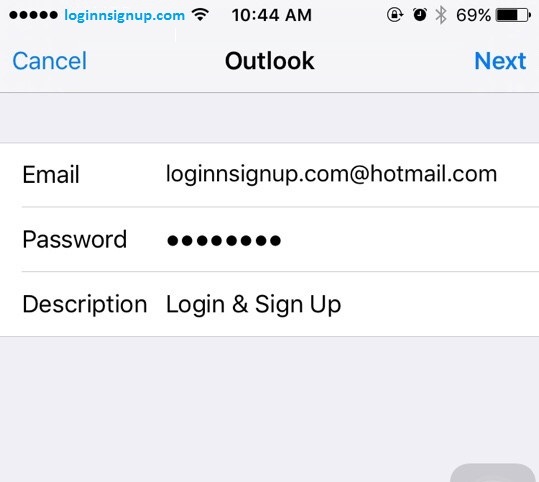
STEP 2: Select "Outlook.com." The setting procedure is similar to that of Hotmail, Live, or MSN email account.
STEP 3: Enter your Hotmail email address, password and account's description.
Be careful that you have to enter your full email address, whose ending is either one of this following @outlook.com,@hotmail.com, @msn.com, or @live.com, or @outlook.co.uk, etc.,
STEP 4: Select what data if you want to sync with Hotmail (your email, contacts, calendars, and reminders). And tap "Save."
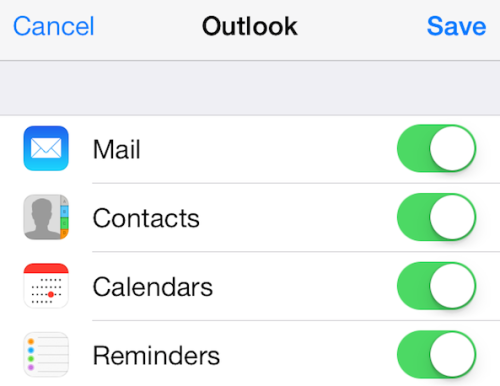
STEP 5: Change "Mail Days to Sync" setting (Default: 1 Week). If you want to have access to all of your emails, choose No Limit.
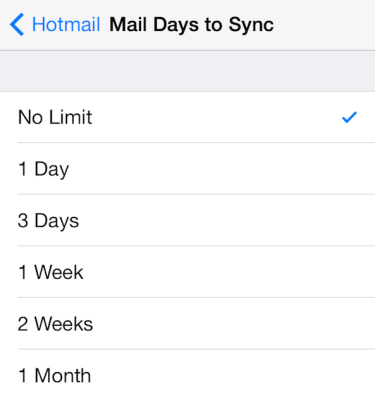
After you're signed in, follow any additional prompts and begin using your Outlook for iOS app.
Outlook for iOS
STEP 1: Install Outlook for iOS app from Apple Store.
STEP 2: Launch the app and enter your full email address. And tab "Add Account".
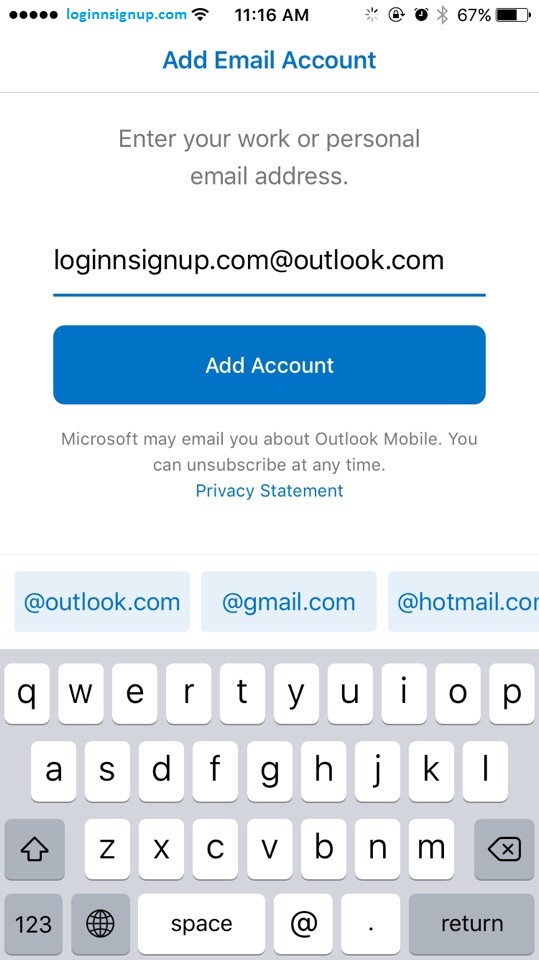
STEP 3: Enter your login credentials and tap "Sign in".
After configuring your synchronization settings, your account is ready for use. You can view your email by launching the Email app.
Questions
 Collin Holland
Collin HollandEmails in my inbox have disappeared
these last 2 days what was in my inbox have gone for no reason, both on my computer and IPhone.
3 answers |Open
 Durwood Foote
Durwood FooteI cannot login to my wife's hotmail account on my computer because it automatically opens to my outlook account and I don't know how to change to her hotmail?
I cannot login to my wife's Hotmail account on my computer because it automatically opens to my Outlook account and ...
2 answers |Open
 Carol Malott
Carol Malott Joan King
Joan Kingchange pasword
I want to change the Password on my main Hotmail email account. Hotmail is supposed to send a "code" to ...
2 answers |Open
 louis wen
louis wencan naot open my email
Emails are received but cannot be opened to see contents. Only word "loading" comes out.
2 answers |Open